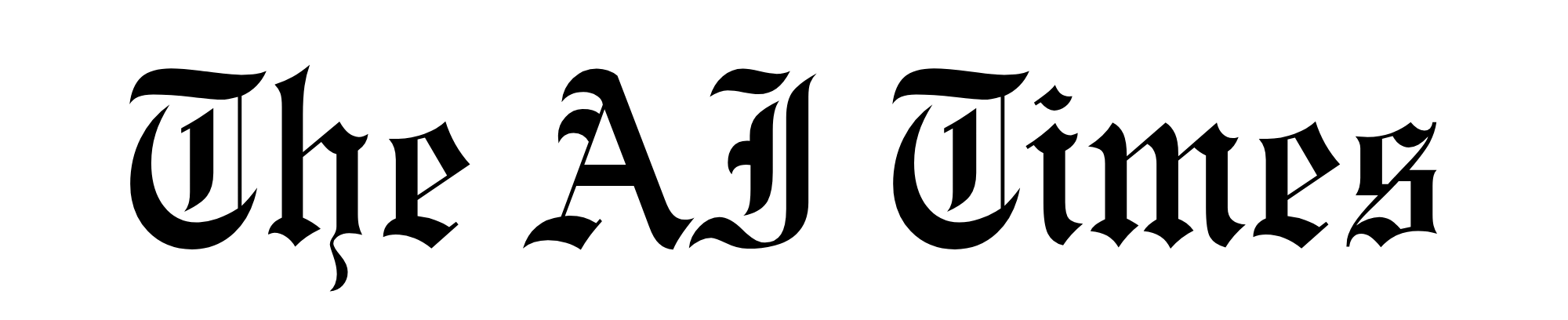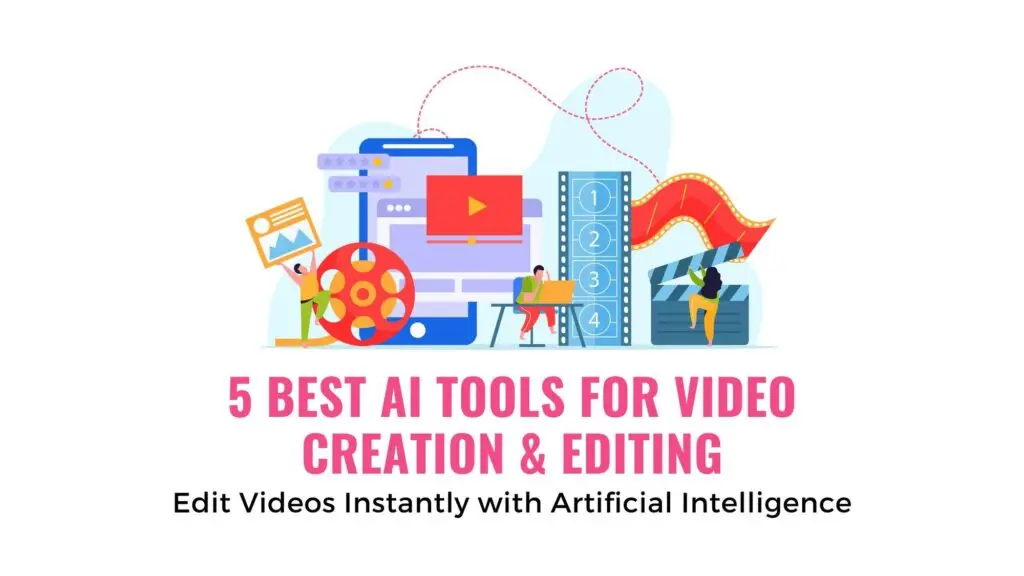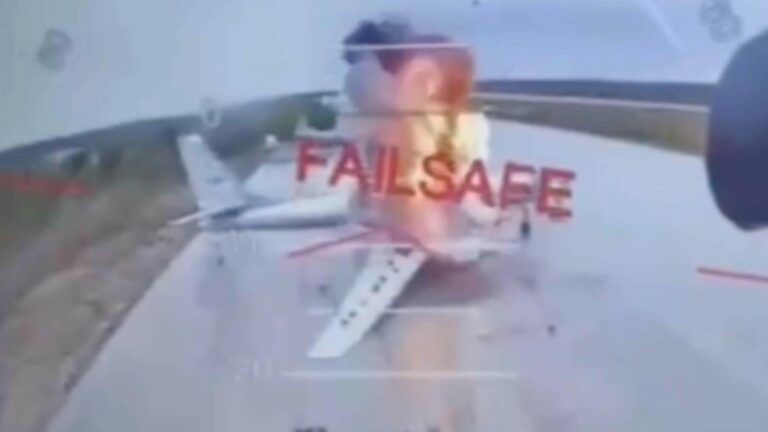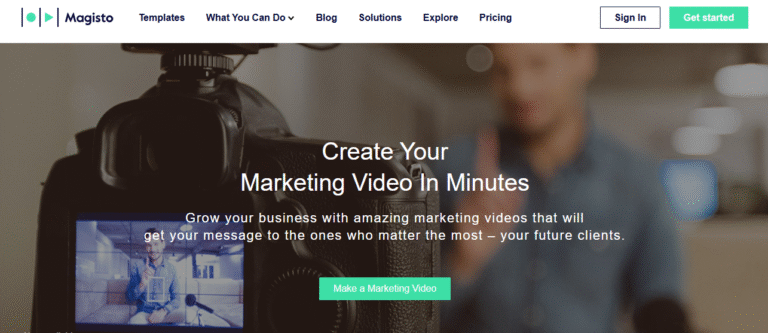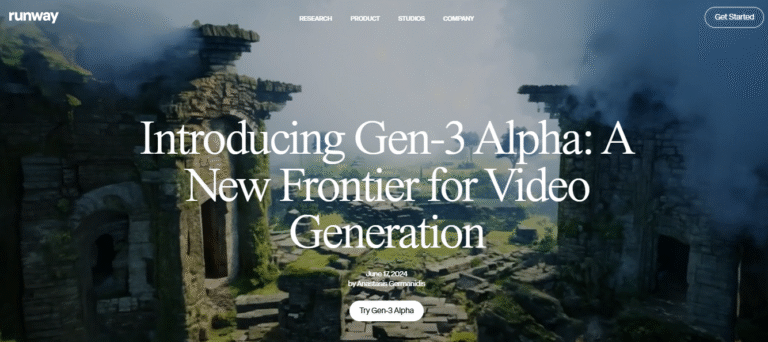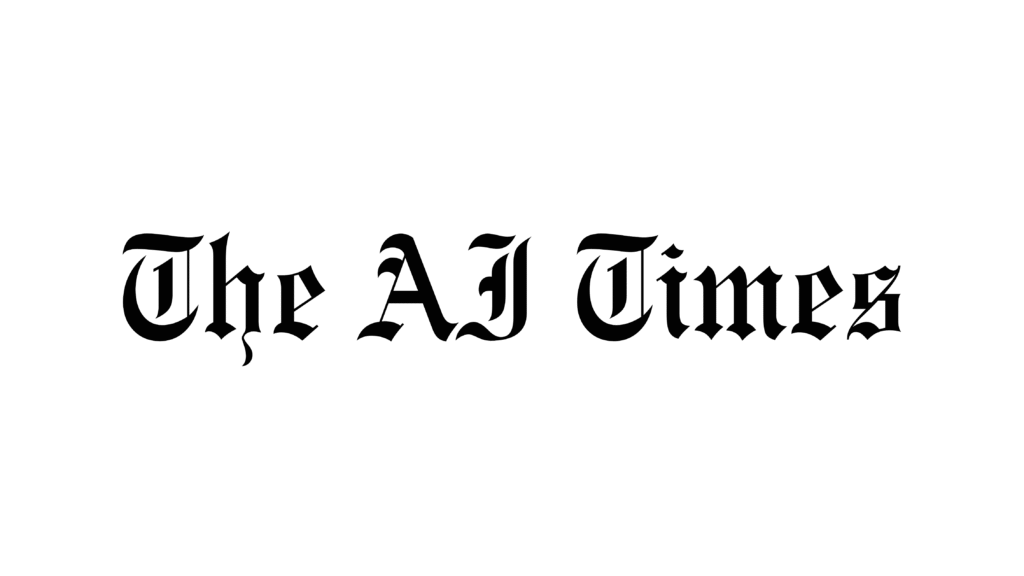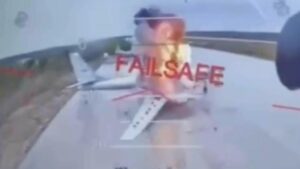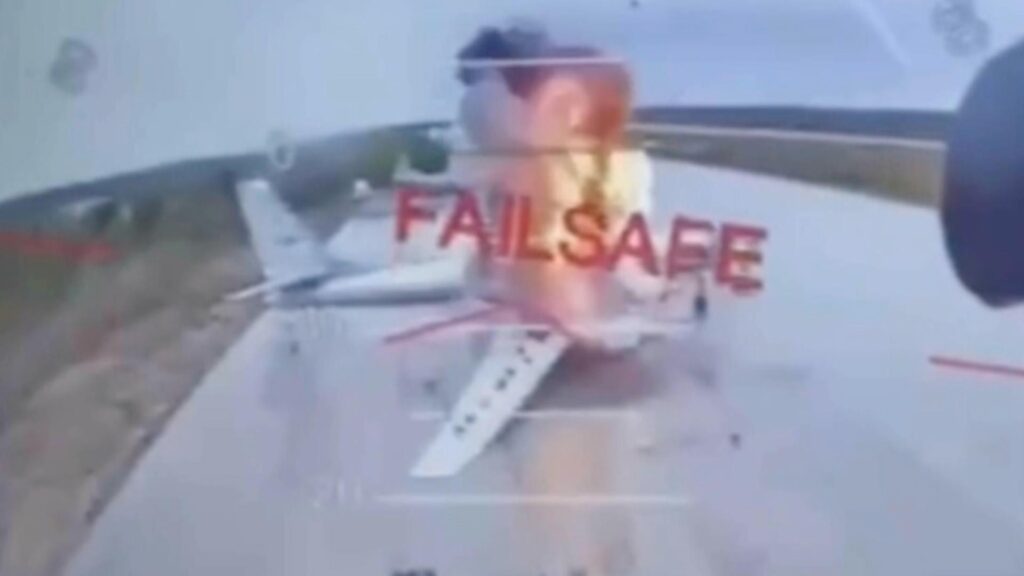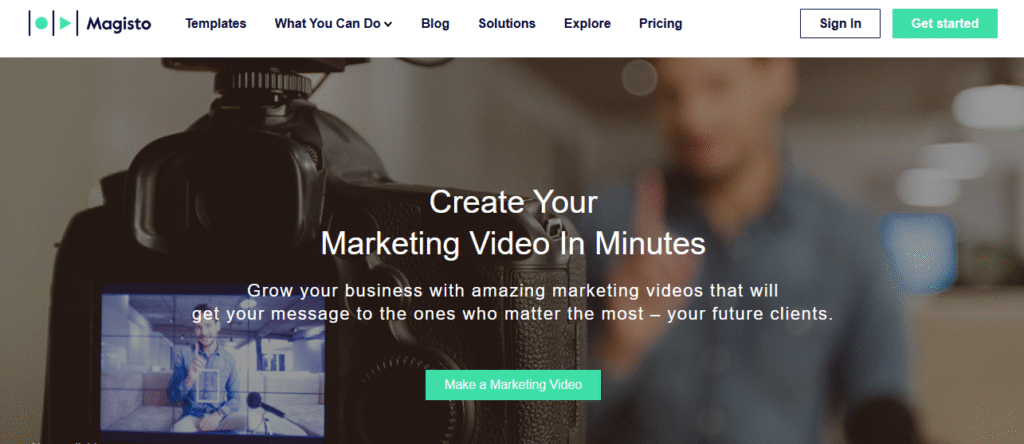Introduction
Looking for the top 5 AI video editing tools in 2025? You’re in the right place. In today’s fast-paced content world, AI editors save hours, improve quality, and make video creation simple—even for beginners.
At times.aitechfair.com we tested dozens of tools and picked the best AI editors for 2025. This guide explains each one, how to use it step-by-step, and the benefits of using AI for video editing.
✅ Each tool has its own full tutorial blog coming up—stay tuned for the complete series.
Top 5 AI Video Editing Tools in 2025 (Quick Overview)
| Tool | Best For | Key Feature | Easy to Use? |
| Runway ML | Creators & filmmakers | Text-to-video, background removal | ✅ |
| Pictory AI | Bloggers & marketers | Script to video, voiceover AI | ✅ |
| Descript | Podcasters & teachers | Text-based video editing | ✅ |
| Magisto | Small biz & influencers | Smart templates, auto-editing | ✅ |
| Wisecut | Coaches & educators | Silence remover, subtitle AI | ✅ |
Why Use AI Video Editors in 2025?
- Save Time: Edit in minutes, not hours.
- No Skills Needed: No timeline, no drag-and-drop nightmares.
- Professional Results: AI enhances sound, visuals, and pacing.
- Auto Subtitles & Voiceovers: For accessibility and engagement.
- Multilingual Support: Create global content with ease.
1. Runway ML – Powerful & Creative AI Editor
Runway ML leads 2025 with text-to-video and AI masking technology. It’s used by creators, marketers, and even Netflix studios.
Key Features
- Text-to-video via Gen-3 Alpha
- Green screen effects with no green screen
- Video inpainting and scene generation
- Background music and voice control
Step-by-Step: How to Use Runway ML
- Go to RunwayML.com
- Sign up and choose Gen-3 Alpha under “AI Magic Tools”
- Type your video description or upload a clip
- Select video style, voice, and sound
- Preview and edit
- Export to your device
Benefits
- Quick generation of original videos
- No manual timeline editing
- Impressive effects with 1-click tools
2. Pictory AI – Script to Video in Minutes
Pictory AI transforms blog posts or scripts into professional videos in 5 minutes. It’s made for marketers and educational content creators.
Key Features
- Converts scripts to videos
- AI voiceovers with different accents
- Subtitle generator
- Auto-captioning for social media
Step-by-Step: How to Use Pictory AI
- Visit Pictory.ai
- Choose “Script to Video” or “Article to Video”
- Paste your blog or upload text
- Pick style, voice, and music
- Customize visuals and scenes
- Export in HD
Benefits
- Perfect for YouTube, reels, and shorts
- No camera or mic needed
- High-quality voiceovers built in
3. Descript – Edit Videos by Editing Text
Descript changes everything. Delete words from the transcript and it edits your video automatically.
Key Features
- Text-based editing
- Voice cloning with Overdub
- Screen recording
- Automatic filler word removal
Step-by-Step: How to Use Descript
- Go to Descript.com
- Upload your video or record screen
- Let AI transcribe it
- Edit transcript like a document
- Add music, voiceover, or transitions
- Export or publish to YouTube
Benefits
- No need to learn editing tools
- Perfect for podcasts and courses
- Save hours per video
4. Magisto – Smart Social Media Video Maker
Magisto is ideal for small businesses. Its AI editor turns photos and clips into polished, story-based videos.
Key Features
- Auto-editing with themes and music
- Emotion recognition via AI
- Stock footage and music
- Auto-resizing for social platforms
Step-by-Step: How to Use Magisto
- Visit Magisto.com
- Upload your content
- Choose a style or template
- Pick background music
- Let AI auto-edit
- Preview and share
Benefits
- Best for Instagram, Facebook, LinkedIn
- Zero editing experience required
- Video creation in under 5 minutes
5. Wisecut Fast Talking-Head Video Editor
Wisecut is made for coaches and educators. It removes silences, adds captions, and syncs audio to music automatically.
Key Features
- Auto silence removal
- Background music and ducking
- Auto subtitles in multiple languages
- Voice-to-text editing
Step-by-Step: How to Use Wisecut
- Visit Wisecut.video
- Upload your raw video
- Let AI process the footage
- Customize subtitles, sound, and music
- Export and upload to YouTube
Benefits
- No editing stress
- Multilingual dubbing support
- Speeds up long-form content creation
🧾 Summary Table
| Tool | Best For | Key Feature | Editing Style |
| Runway ML | Creators | Text-to-video | Visual Generation |
| Pictory AI | Marketers/Bloggers | Script to video | Storyboarding |
| Descript | Podcasters/Teachers | Text-based editing | Transcript Driven |
| Magisto | Influencers | Smart themes & effects | Template-Based |
| Wisecut | Educators/Coaches | Silence removal, subtitles | AI Timeline Fix |
Final Thoughts
The top 5 AI video editing tools in 2025 simplify video creation like never before. Whether you’re making YouTube videos, social media content, or online courses, these tools work like magic.
Each tool is beginner-friendly. You don’t need experience—just ideas. Use our guides and try one today.
📢 Don’t forget to bookmark times.aitechfair.com for tool reviews and AI tutorials.
Coming Next (Tool Reviews)
- Runway ML – Full Guide → https://times.aitechfair.com/runway-ml-video-editor-2025/
- Pictory AI – Full Guide →
- Descript – Full Guide →
- Magisto – Full Guide → https://times.aitechfair.com/magisto-ai-video-editor-2025/
- Wisecut – Full Guide →